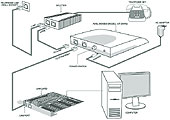|
| Connection diagram for your modem |
Before you throw up your hands in despair and start cursing BSNL, try these simple steps to get you back on to smooth surfing on the Net
How many times have you got an exasperating error message while trying to connect to the Internet with your Dataone broadband connection. You expectantly click on the icon for your broadband connection and after a moment you are faced with a message: “Error 678: A connection to the remote computer could not be established....”.
Before you throw up your hands in despair and swear to dump your broadband, a few simple steps will get you back on to the web surfing smoothly. First, check your modem. Make sure that the power is on and all the other lights are steady. The critical one is your yellow WAN (wide area network) indicator or green ACT indicator, depending on your modem. They should flicker steadily on successful connectivity. If this does not happen you cannot connect to the Internet. Remember that after you switch your computer on it can take up to 30 seconds for the modem to pick up the broadband signal. So you should attempt to connect only after your modem is ready.
On bad days you will still face connection problems if your computer is set up to access the Internet manually by clicking connect on the broadband icon. It is much better to have an “always on” connection for your broadband. To do this just follow a few simple steps to configure your modem and you will be able to connect to the Internet every time you switch on your PC.
Check TCP/IP settings
Open up Internet Explorer and type in http://192.168.1.1. This will take you to your modem login screen. BSNL has given two type of modems for its users in Calcutta. One is Huawei SmartAX MT882 and the other is Utstar’s UT300R2. The following can also be found at www.calcuttatelephones.com/dataoneinstall/menu.html. I am laying out the steps here in case you cannot connect to the Internet.
First check that your TCP/IP settings for your LAN card are correct. Go to Start?Network Connections. Right click on the icon for Local Area Connection and select Properties. Next select Internet Procotol (TCP/IP) and click on Properties. Here the values should be: IP Address=192.168.1.10; Subnet Mask= 255.255.255.0; Default Gateway=192.168.1.1; Preferred DNS= 61.0.0.5; Additional DNS= 61.1.96.69 and 61.1.96.71.
In case you have SmartAX MT882: The user name for those with this modem is “admin” and the password too is “admin”. Once you log in you will get a screen with the following options: Summary, Home, Advanced, Tools and Status. Click on + sign next to Home and then on WAN setting. WAN Type should be set to PPP and Connection Type to PPoE. Enable DNS and set Maximum Idle Time to “Always on”. Type your Dataone user name and password and click Apply. Save your settings, reboot the modem and wait till the ACT indicator lamp is flickering again.
Delete existing presets
In case you have UT300R2: Log in as user “admin” and password “utstar”. Click on Setup in the window that opens. Next click on Connections and delete all existing presets. Make a New Connection and call it Prc_0_35. Type in your user name and password. Make sure the other options are as follows before you click on Apply:
vpi=0; vci=35; Nat=OK, Firewall=OK; Type=PPoE; Sharing=Diasbale; Qos=Ubr; Default Gateway=ok; Enforce MRU=ok; MRU=1492; Authentication=Auto; Keep alive=0.
Next, under Tools?System Commands click Save All and then Restart. Your PPoE and WAN light on the modem should glow now.
Now that you are connected there some extra tools you will need to keep track of your surfing statistics. Most people are on the Rs 250 broadband package from BSNL. This imposes a 400 MB limit for your upload and download. Those who have opted for the Rs 500 scheme get a 1 GB limit. It is essential you keep track of how much you have surfed a month to avoid being billed for extra bandwidth charges. A simple tool called DU Meter available from www.dumeter.com will help you record independently of BSNL how much you have surfed. You will be able to monitor the performance of your Internet connection as this utility keeps track of your data transfer speed. It has extensive capabilities to log your daily, weekly, monthly and yearly consumption. Thus armed you can go to BSNL’s portal at http://10.240.43.216 and crosscheck your log with theirs.
An important part of the BSNL’s Dataone tariff is that barring the Rs 250 a month scheme all of them allow you unlimited surfing between 2 am and 8 am. Most of us schedule our heavy downloads for that period. The BSNL site at http://10.240.43.216, however, does not indicate this. Only the monthly total of the bandwidth used is provided. There is no provision for knowing the daily total.
Also there is no demarcation between free time usage and paid time usage. These records are crucial for any user. A simple utility at http://duf.sourceforge.net will solve this problem for you. It separates your usage between free and what you will be billed for.
Tip: To continue to get a good surfing speed always keep your browser in good running condition. You may have the top of the line computer but after spending weeks on the Internet your browser can get clogged. In Internet Explorer go to Tools Internet Options and clear your history and delete your temporary Internet files. In Firefox go to Tools and Clear Private Data.
In future columns I will show you how you can improve the speed of your broadband connection. In the meantime you must keep track of what speed you are getting. A good place to check this is at www.testmy.net. It will show you how your connection is faring with the BSNL average.